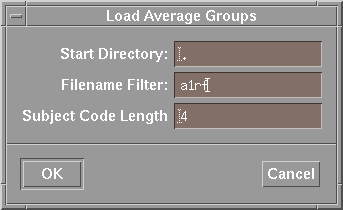
pi08/a1rf/pi081.avr
pi08/a1rf/pi082.avr
pi10/a1rf/pi101.avr
pi10/a1rf/pi102.avr
pi11/a1rf/pi111.avr
pi11/a1rf/pi112.avr
pi12/a1rf/pi121.avr
pi12/a1rf/pi122.avr
pi14/a1rf/pi141.avr
pi14/a1rf/pi142.avr
pi15/a1rf/pi151.avr
pi15/a1rf/pi152.avr
pi15/a1rf/pi153.avr
pi15/xeog/pi151.avr
pi15/xeog/pi152.avr
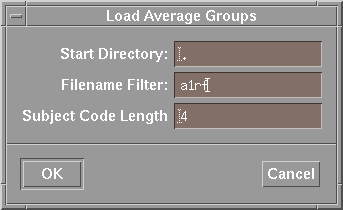
The last two files are skipped because their names do not match the filter
expression. The available subject codes are built from the first 4 characters
of the filename (pi08, pi10, pi11, pi12, pi14, pi15
); the conditions from the rest of the filename (
1, 2, 3 )
Since all matrix elements must be filled, the condition
3 is removed. Finally, the subjects are
sorted alphabetically.
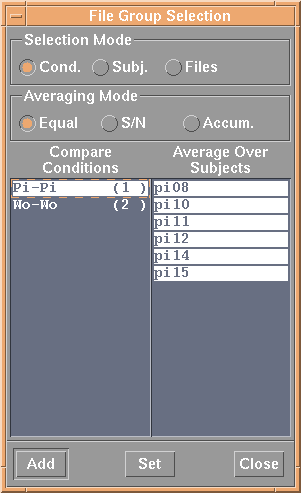
After all, you can choose between two conditions, each with maximal six subjects. Note that the file access informations are stored now for latter use. The application may (and certainly will) crash if something with the registered average files is changed!
It is possible to save this matrix as avraverage configuration file
(File - Save Average Groups).
Depending on the project size, network speed etc. it can be much faster to
load such a file instead of scanning the
tree again and again.
Select - Average Groups
The buttons in the upper part of the dialog controls the
behavior as follows: